OKTA Integration
Configuration settings for integration with OKTA and OK2Pay
Prequisites
Supported features
- IdP-initiated SSO
- SP-initiated SSO
Read this before you enable SAML
Enabling SAML affects all users who use this app.
While SAML is enabled users won't be able to sign in through their regular sign-in page.
They are able to access the app through the Okta service.
Backup URL
OK2Pay doesn't provide a backup sign-in URL where users can sign in using their regular username and password.
If necessary, contact OK2Pay Support (satorisupport@satoriassured.com) to turn off SAML.
Configuration Steps
- Log in to your Okta Admin Console
- Go to Applications -> Browse App Catalog
- Search for OK2Pay and Click Add Integration
- Follow on the onscreen steps
- The Customer ID is required to setup the integration.
- To find the customer id go to Log into OK2Pay as an admin and go to My Account and click the Okta Tab. Here you can find the configuration details for setting up Okta with OK2Pay. An example is shown below.
- In the Okta Admin Console, navigate to the Applications tab and click on the OK2Pay app. Click on the Sign On tab. Here you will find the Metadata URL which you will need in the next step.
- Copy the URL into the IDP Metadata URL field in OK2Pay as shown below and hit save.
- If there are any issues please contact OK2Pay Support(satorisupport@satoriassured.com)
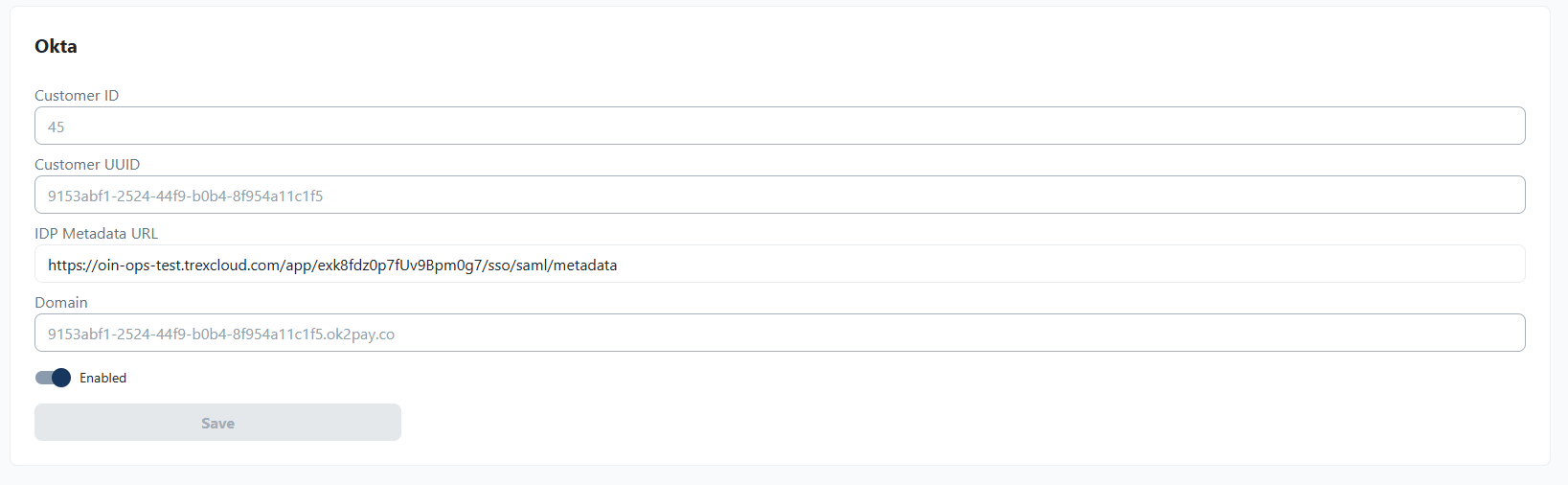
SP-initiated SSO
The sign-in process is initiated from OK2Pay
- From your browser, navigate to the OK2Pay login page at https://app.ok2pay.co/login
- Click on the Single Sign On Tab and Enter your email address and click "Sign in with Okta".
- You will be redirected to an Okta login screen. Enter your Okta credentials and once you’re validated you will be redirected to the OK2Pay dashboard.
